Uploading evidence
Introduction
You can use Online Scout Manager (OSM) to track your progress with your training. This page explains the process for how you access OSM and upload your evidence when you have completed a module or mission. Click the button below to open OSM in another tab and follow along with the following instructions.
Logging in
When you click the button you will be taken to the OSM login page.
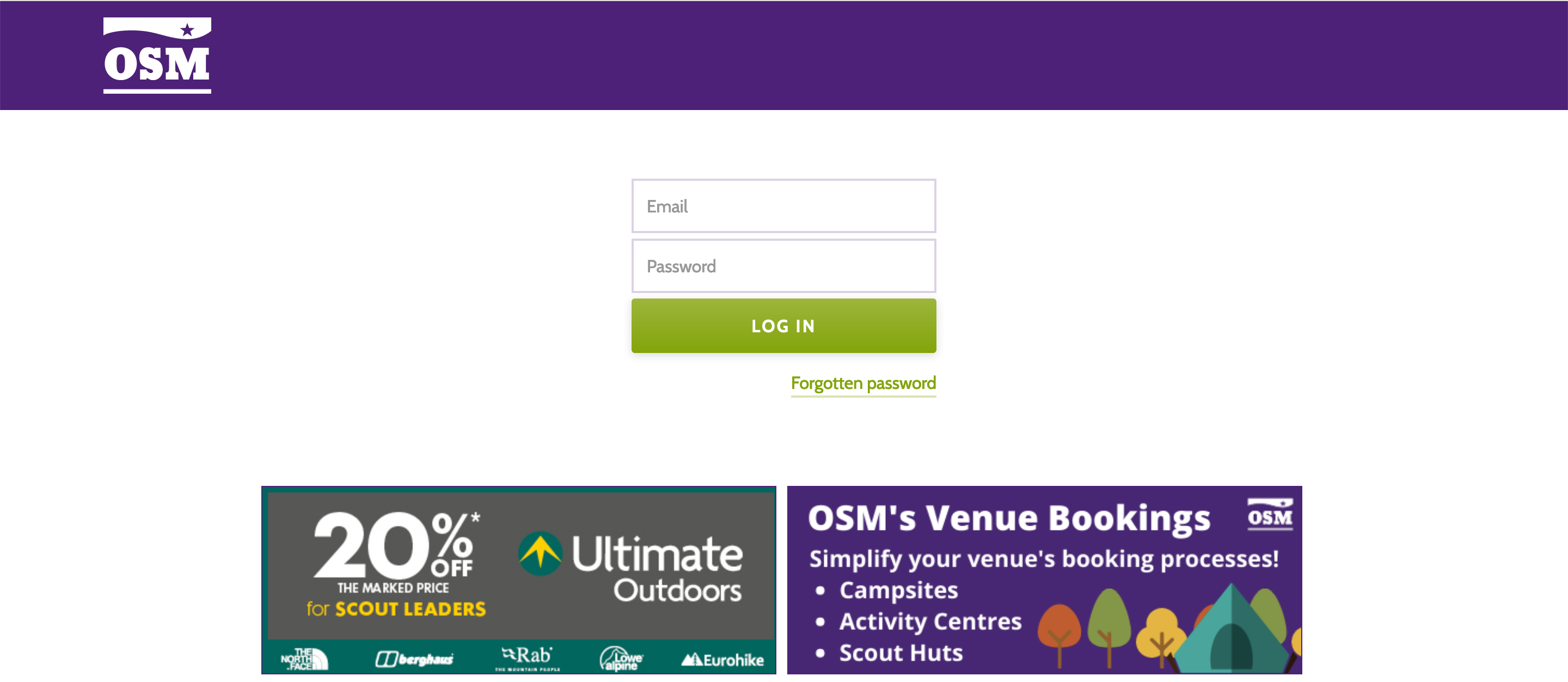
Enter your email and password to access your account. If you haven’t logged into OSM before and don’t know which email and password to use, check with your parent/carer as they might have your login details. If they also don’t know then contact the YL training team for support.
Where to upload
Once you have successfully logged in, you will be met with a screen that looks like this.

To see where you can upload evidence, click on your name on the purple bar on the left. Then on “Badges” in the list that drops down. That will take you to a page that looks like this.

If you want to upload evidence for a module, click on the badge marked “Young Leader Modules (Young Leaders)”. It’s the one coloured in above.
If you want to upload evidence for missions then click on the relevant badge for the mission next to the modules badge.
In either case, you will be given a pop-up that looks like this. It will tell you what modules or any of the missions you have signed off.

To see where to upload evidence for training done at home, click the blue “Complete At Home” button at the bottom. This will take you to this page where it explains what to do.
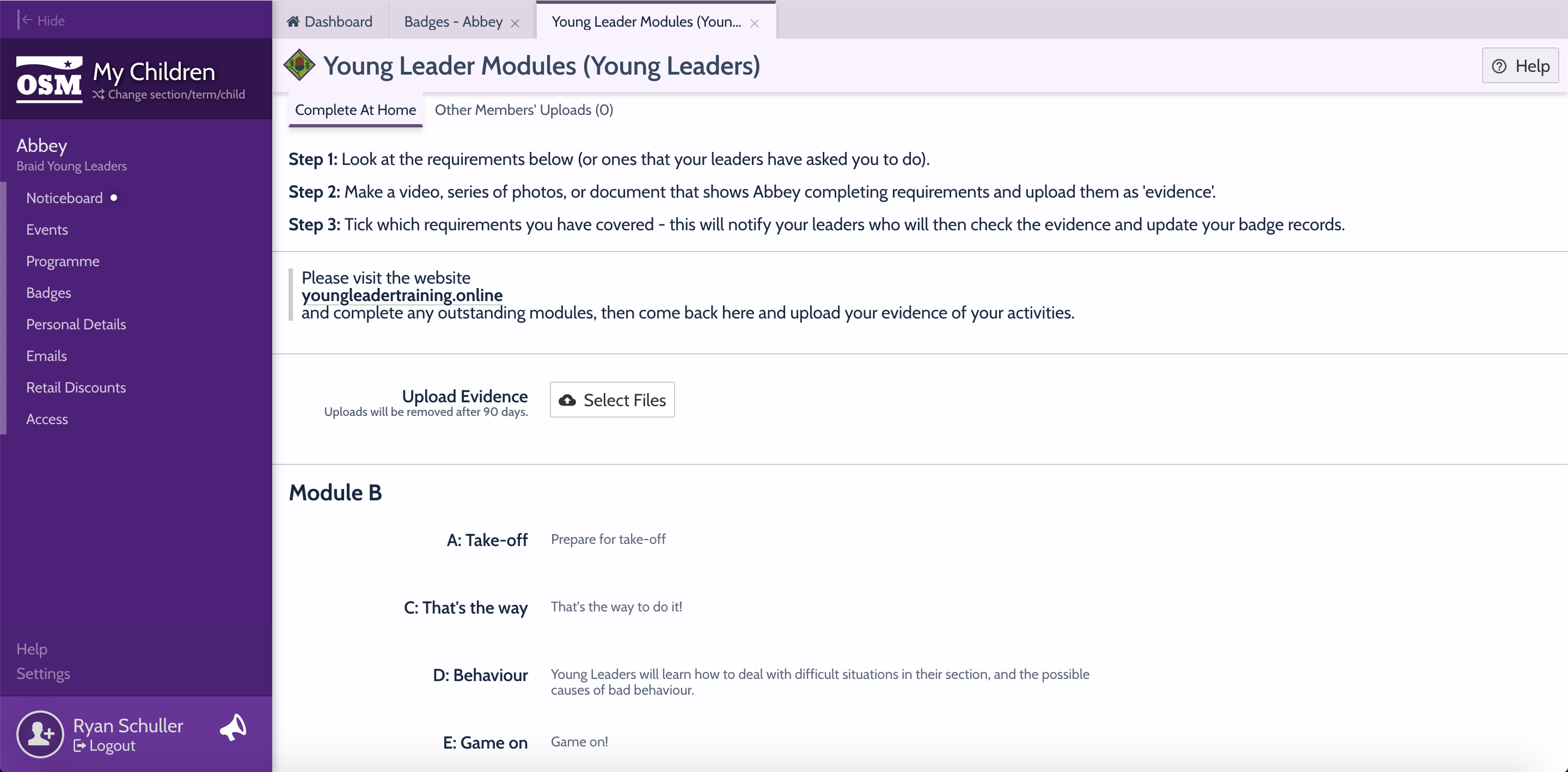
What to upload
To show that you have completed a whole module you should be aiming to upload a piece of evidence for each of the activities. This could be a word document you wrote on your computer, a photo of something you wrote on paper or in your logbook, or a photo of whatever other creation you made as part of the activity.
Missions should tell you explicitly what to upload at the bottom of the page for each one. If you have any questions about what to upload or you aren’t sure if your work meets the criteria then you can contact the YL training team for support.
Comments
Once you have uploaded your evidence, a leader will review it and comment below your upload on the same OSM page. They will let you know if your work meets all the objectives and any next steps you must take.
